The auto sending function is one of the most useful features in IAMMETER-cloud. It is like the "trigger center" of the IAMMETER-cloud.
With the auto sending function, you can
The sysem auto sends the alert or report not to a specific mailbox but the "notice group". The "notice group" can be consist of more than one email address. So the alert or report can be received by more than one email address at one time.
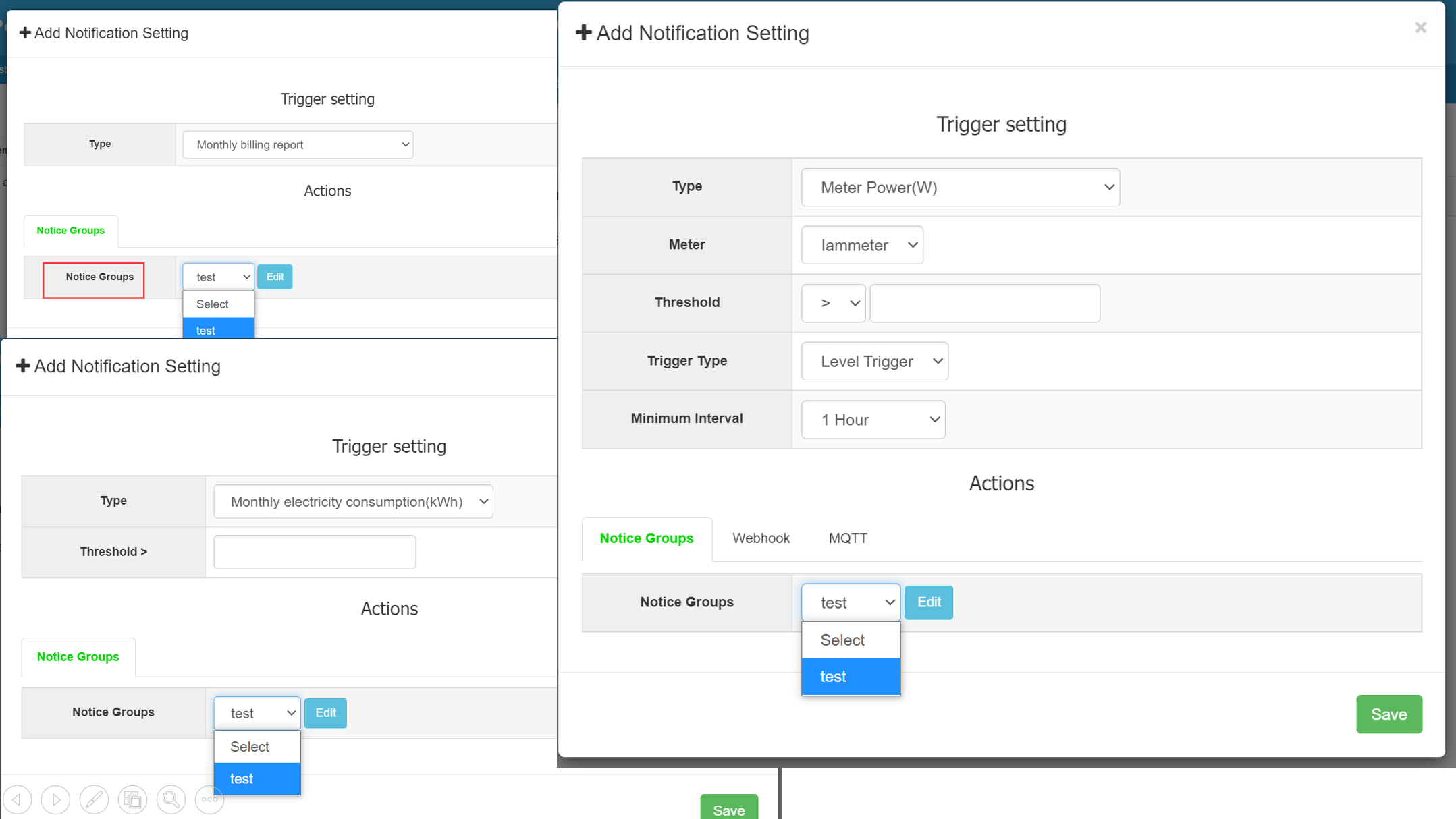
The notice group is consisted of at least one contact person and each contact person must set one email address.
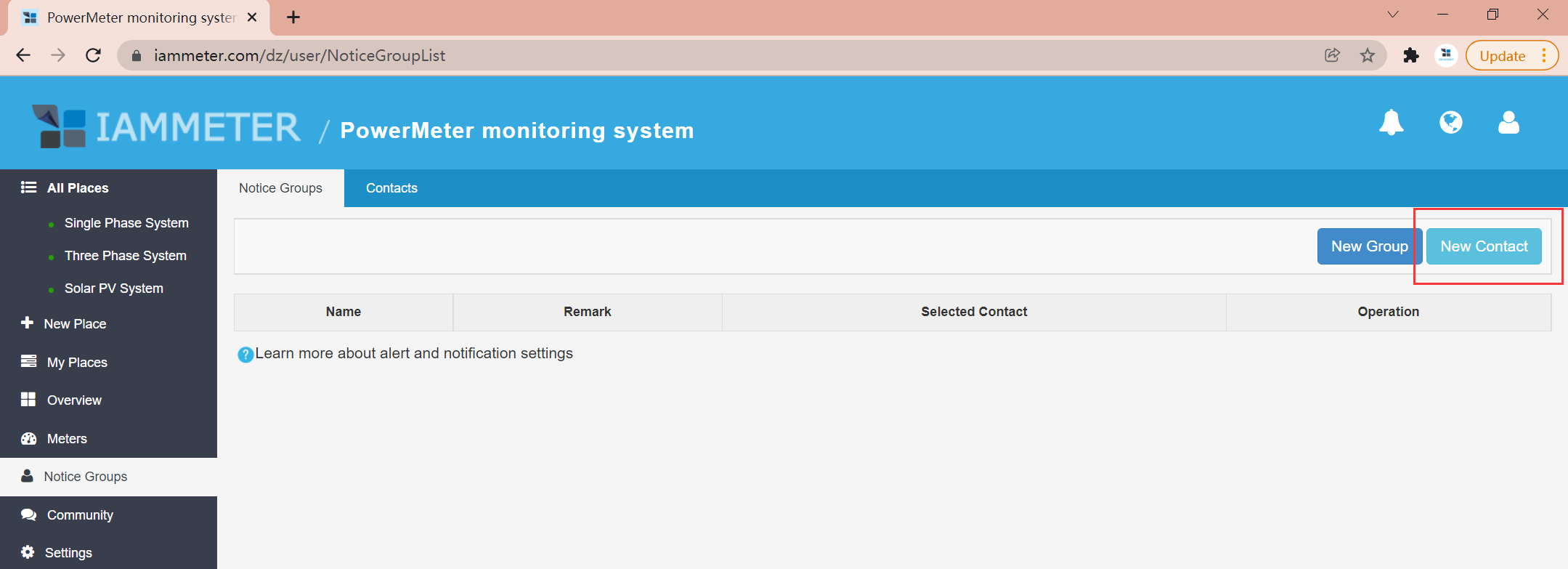
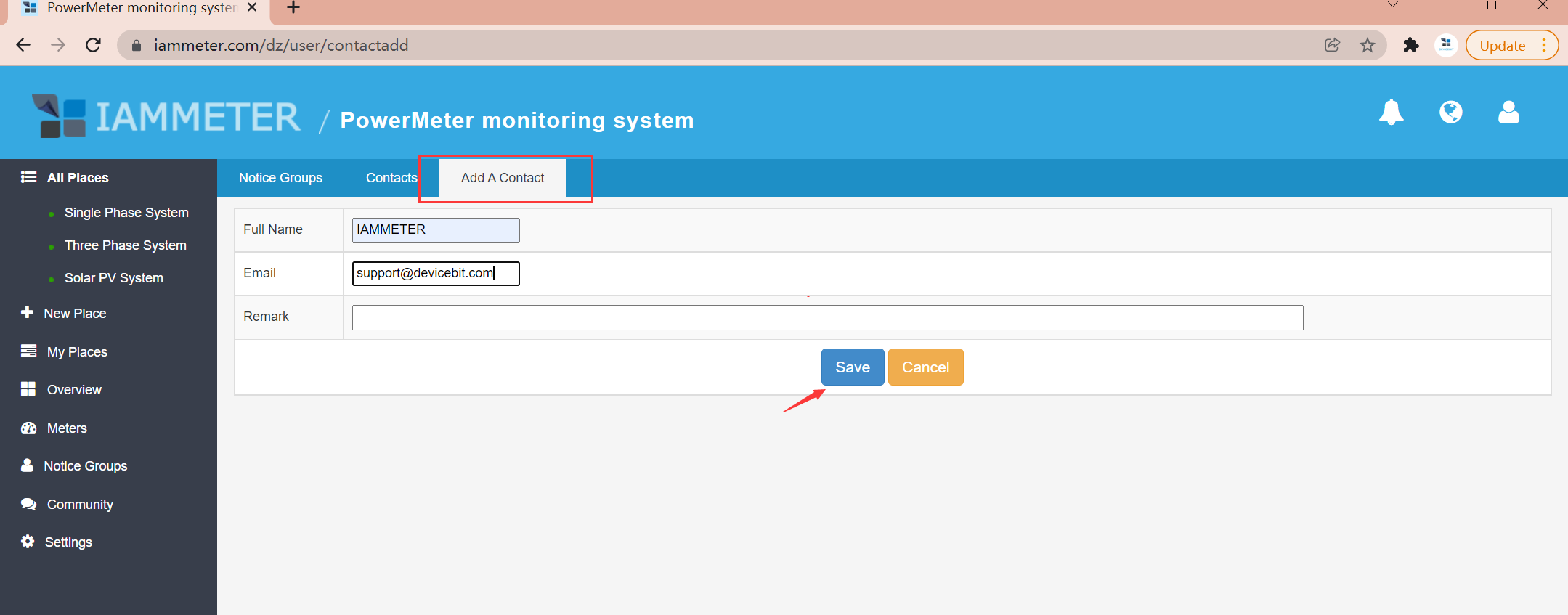
Select the contacts you want to add and add them to the "notice group".
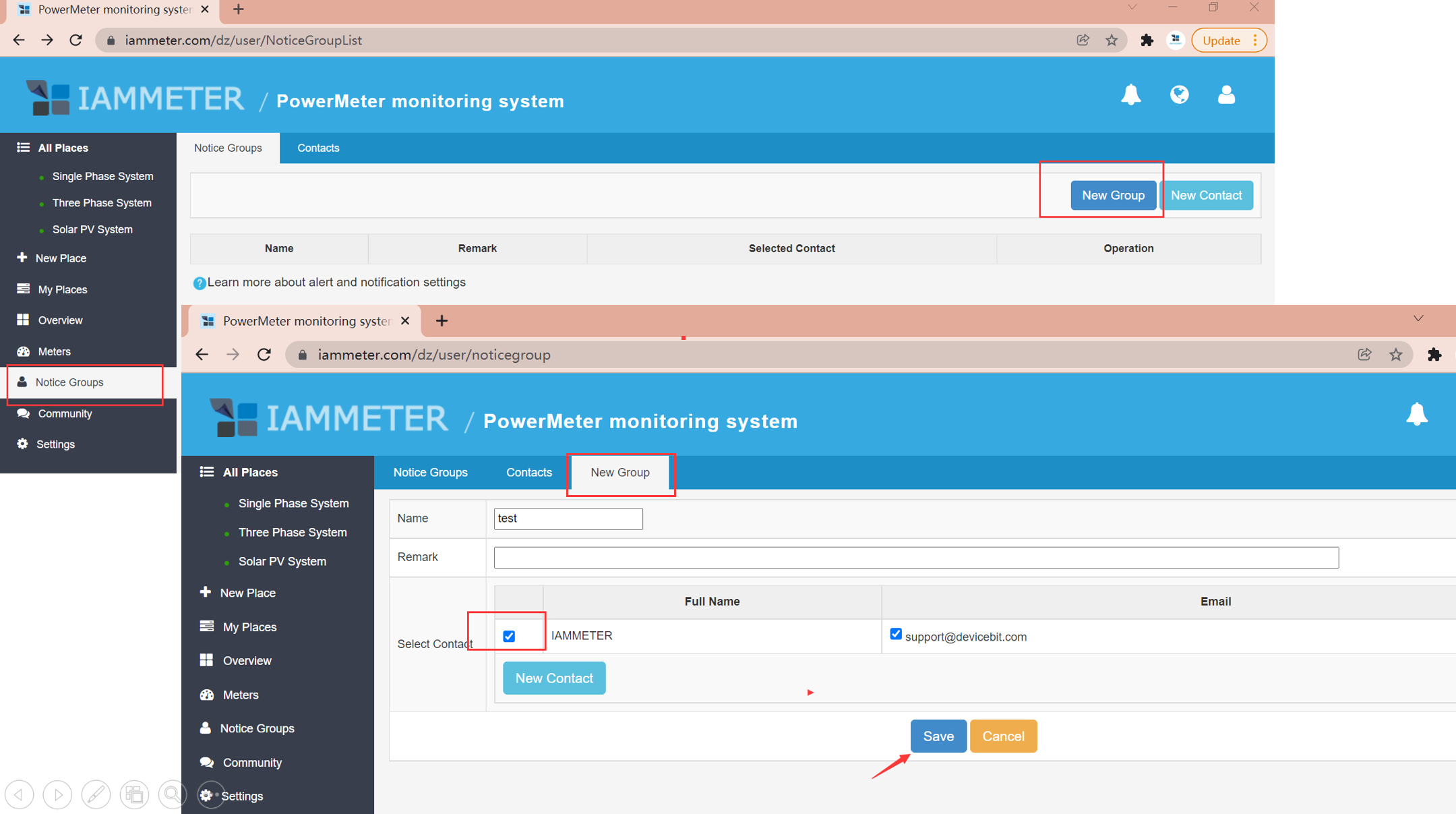
This function will push a monthly billing report by email at the end of each billing cycle.
The email will be pushed to the email address of the selected "notice group"
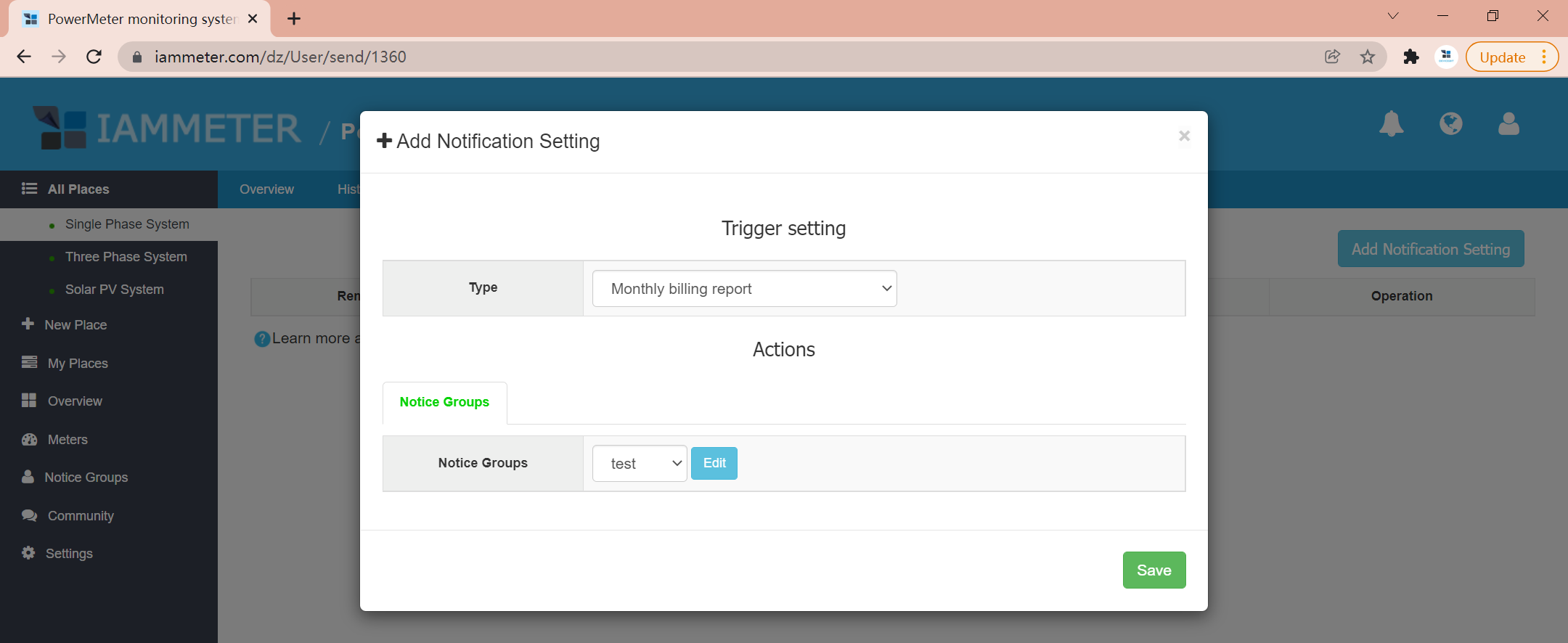
Logs: you can review the pushing history here.
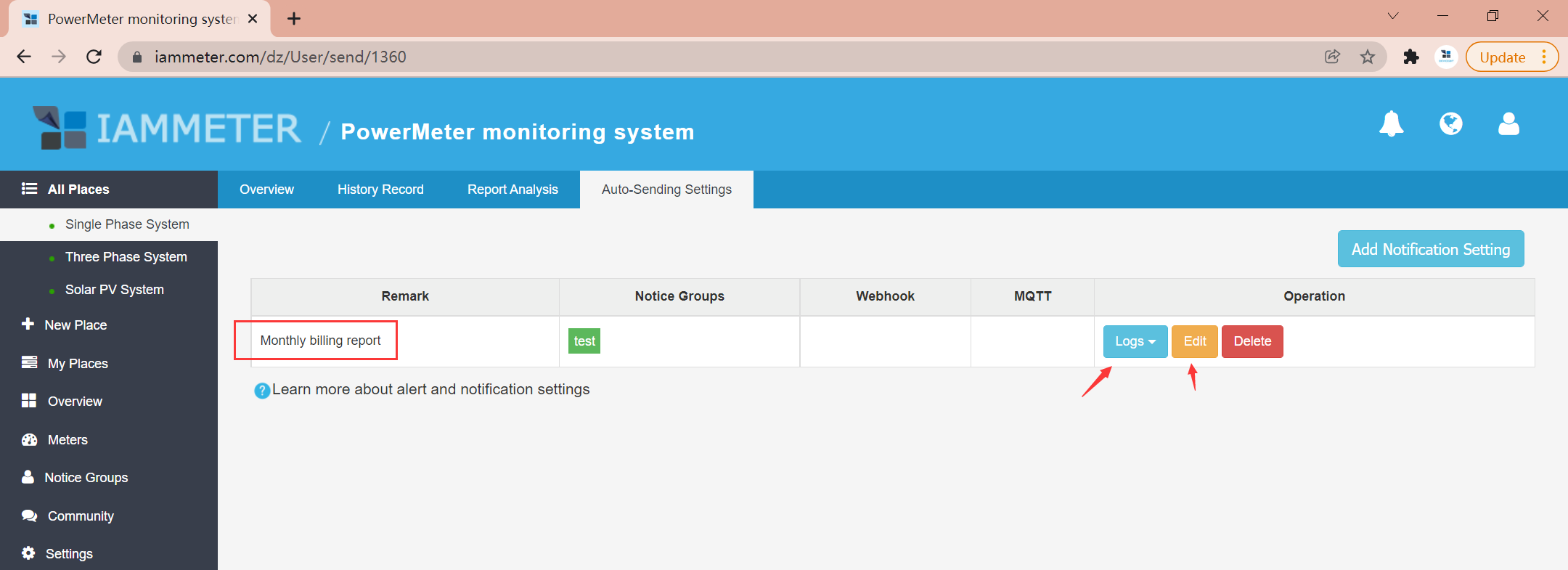
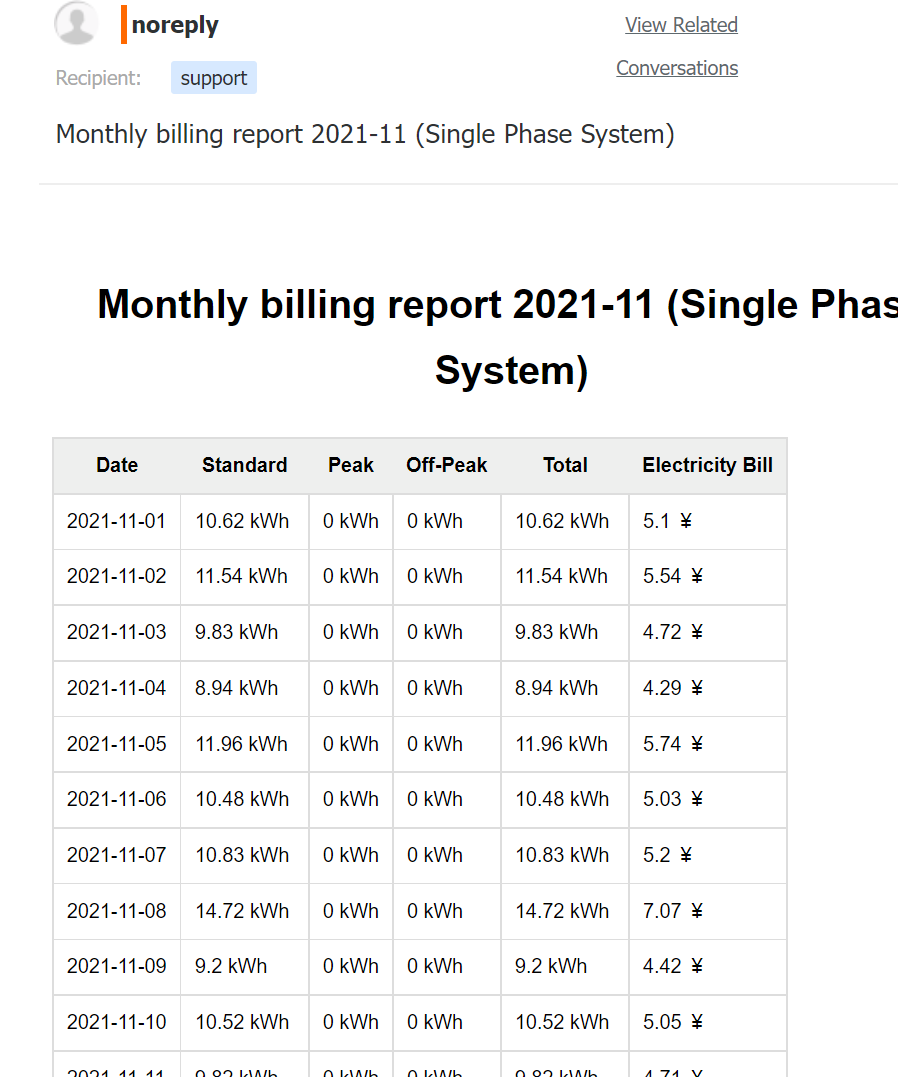
Monthly electricity consumption: To alert when the monthly accumulated electricity consumption reaches a predefined value.
Daily electricity consumption: To alert when the daily accumulated electricity consumption reaches a predefined value.
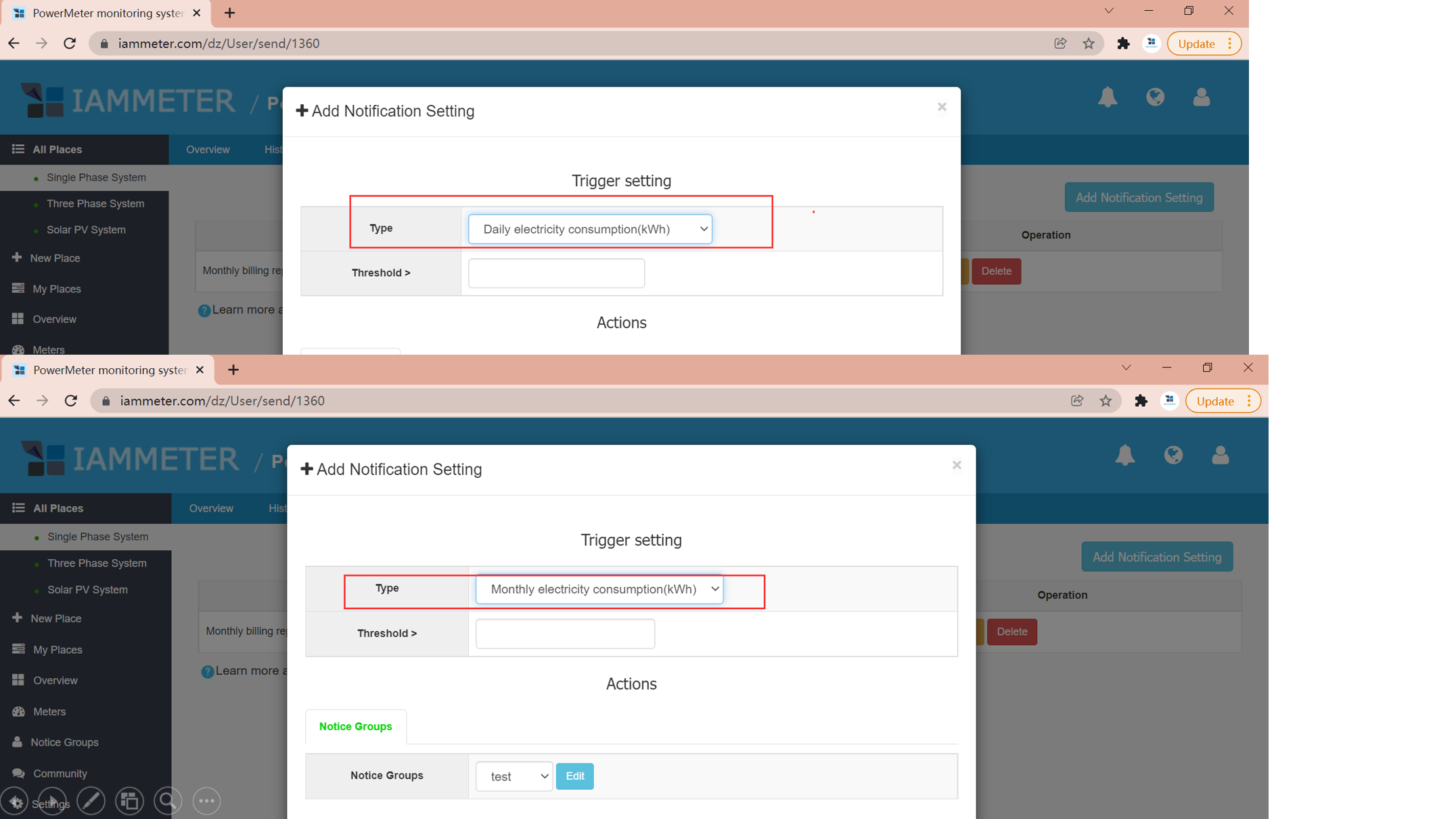
This function is for the customers who have been set "tiered rate plan".
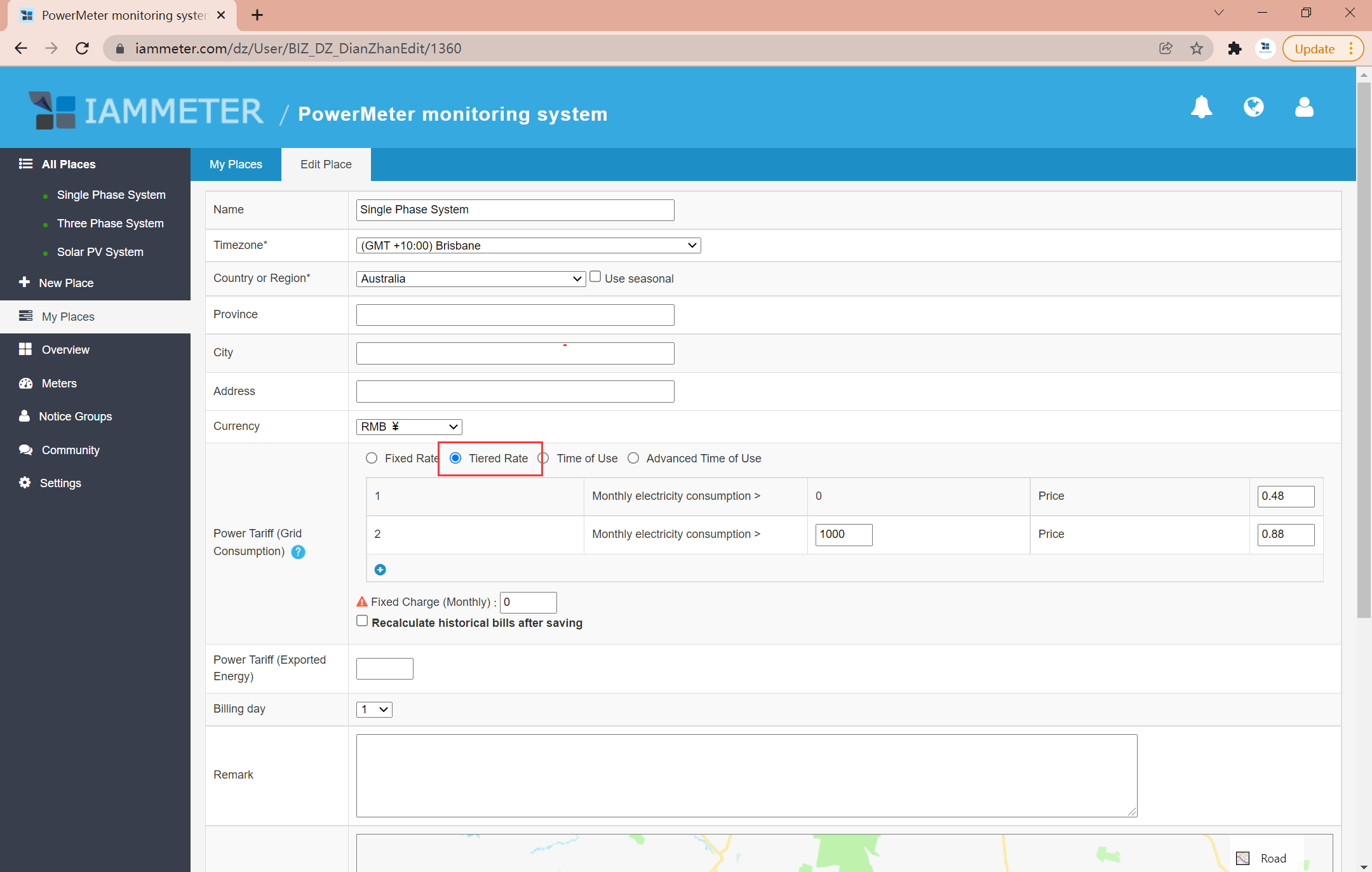
IAMMETER can trigger some operation (push an email, call the webhook, publish the MQTT command) when the uploaded value (power or current) is greater or less than the preset threshold value.
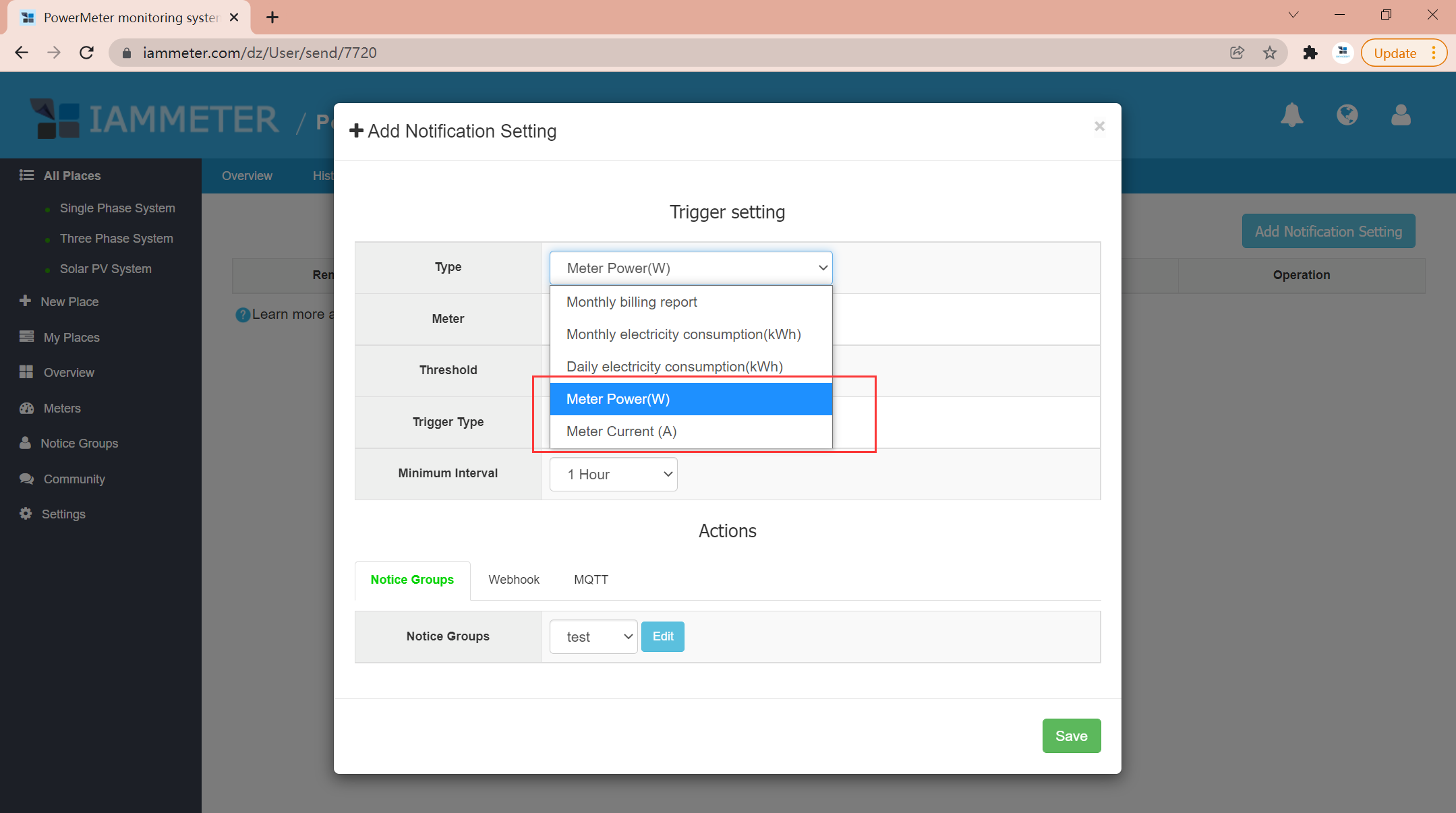
Meter Power(W): The triggering condition is based on the uploaded power value you set here.
Meter Current(A): The triggering condition is based on the uploaded current value you set here.
Meter: If you have added more than one single-phase energy meter in IAMMETER-cloud, you need to select one of them and set its data as the triggering condition; or you have added a three-phase energy meter (equal to three single-phase energy meters) in IAMMETER-cloud, you need to select one phase and set its data as the triggering condition.
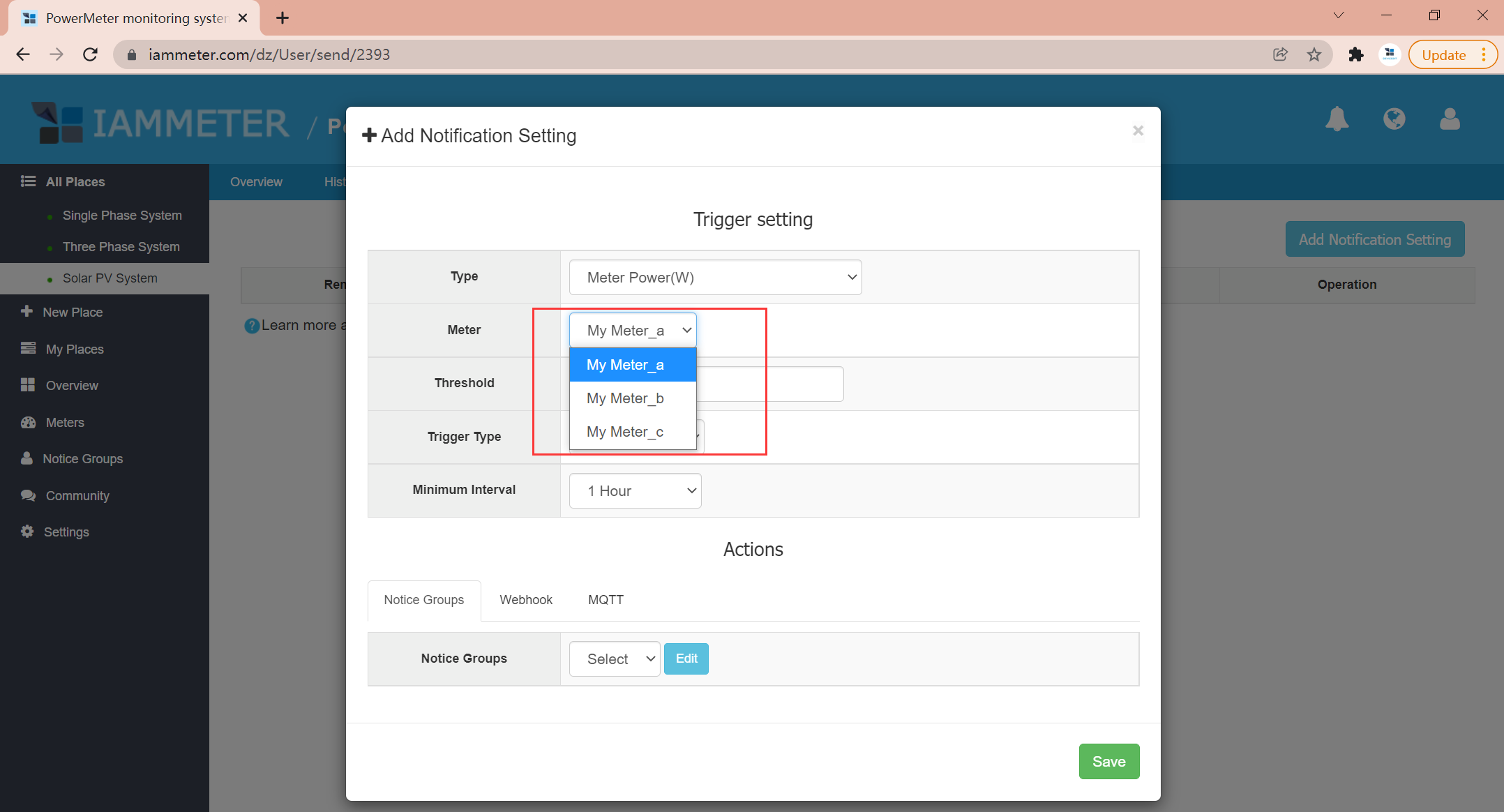
Threshold: When the uploaded value is greater or less than the threshold value you set here, it will trigger the operation.
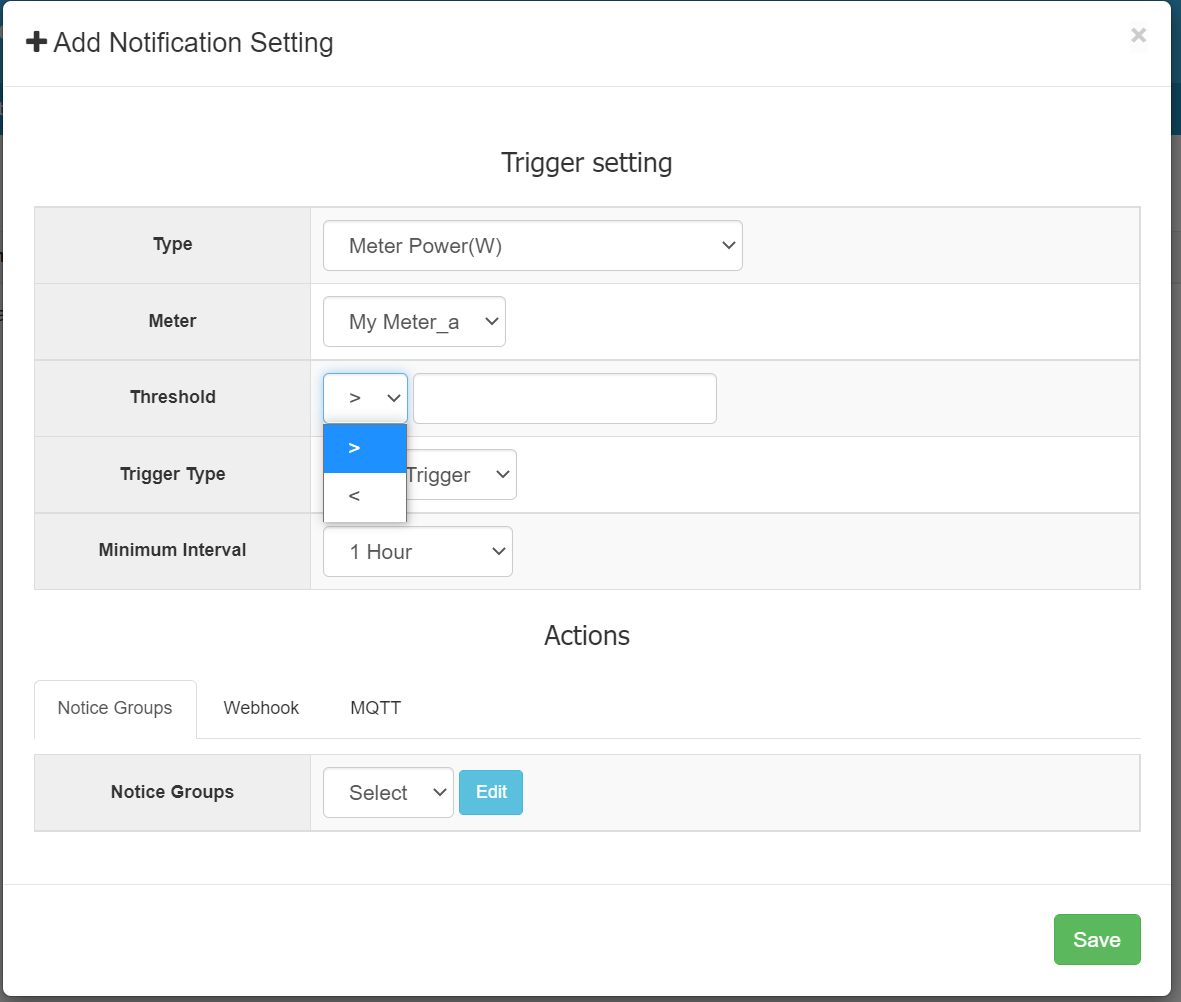
Trigger type:

Level Trigger: The operation will be triggered when the uploaded data of the energy meter is greater or less than the preset threshold value.
Edge Trigger: The operation will be triggered when the uploaded data of the energy meter changes from greater than the threshold to less than the preset threshold value or vice versa. For example, the threshold is set to "greater than 10 ". This setting means the trigger will be implemented when the previous uploaded value is less than 10 and the next uploaded value is greater than 10.
Minimum interval: To balance the load of the cloud service, there is a minimum interval to prevent the system from triggering the operation frequently.
The minimum interval in "level trigger" mode is half an hour. The minimum interval in "edge trigger" mode is one minute.
Push an alert by email .
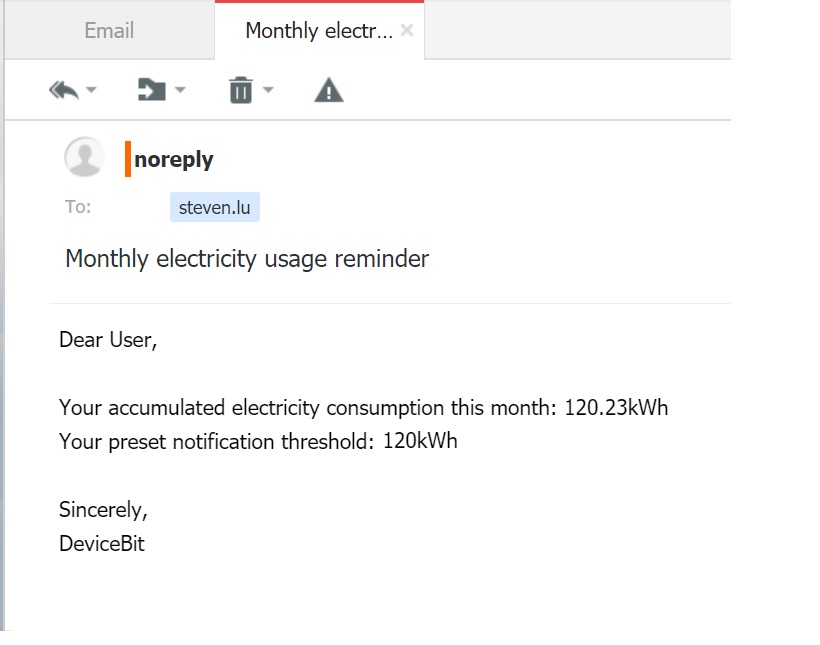
You can also trigger an IFTTT operation by the preset condition.
For how to trigger IFTTT in IAMMETER-cloud, please refer to https://imeter.club/topic/9
This is the coolest feature of IAMMETER-cloud now.
For example, you can switch on the smart socket when the reading of solar generation on IAMMETER-cloud is larger than a preset value, to help you improve the self-consumption rate of your solar PV system.
There is a tutorial that guides you step by step.
Please refer to
Use Smart socket (WSM-16/WSM-16P) directly in IAMMETER-cloud
Trigger the SonOff (tasmota firmware ) from IAMMETER
practical operation tutorial: trigger a real smart socket on the internet
Video tutorial: https://www.youtube.com/watch?v=aDzJzsjnjIw
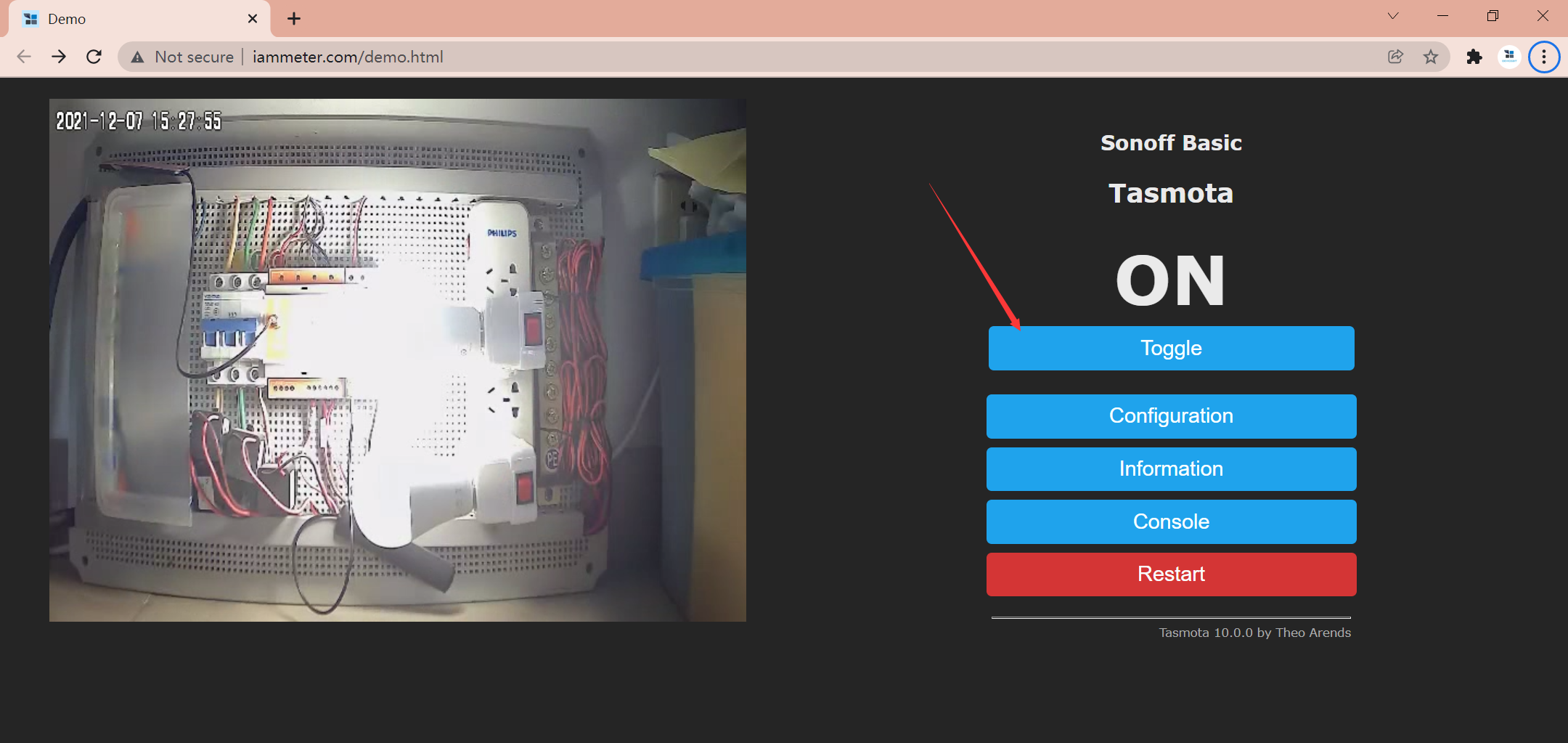
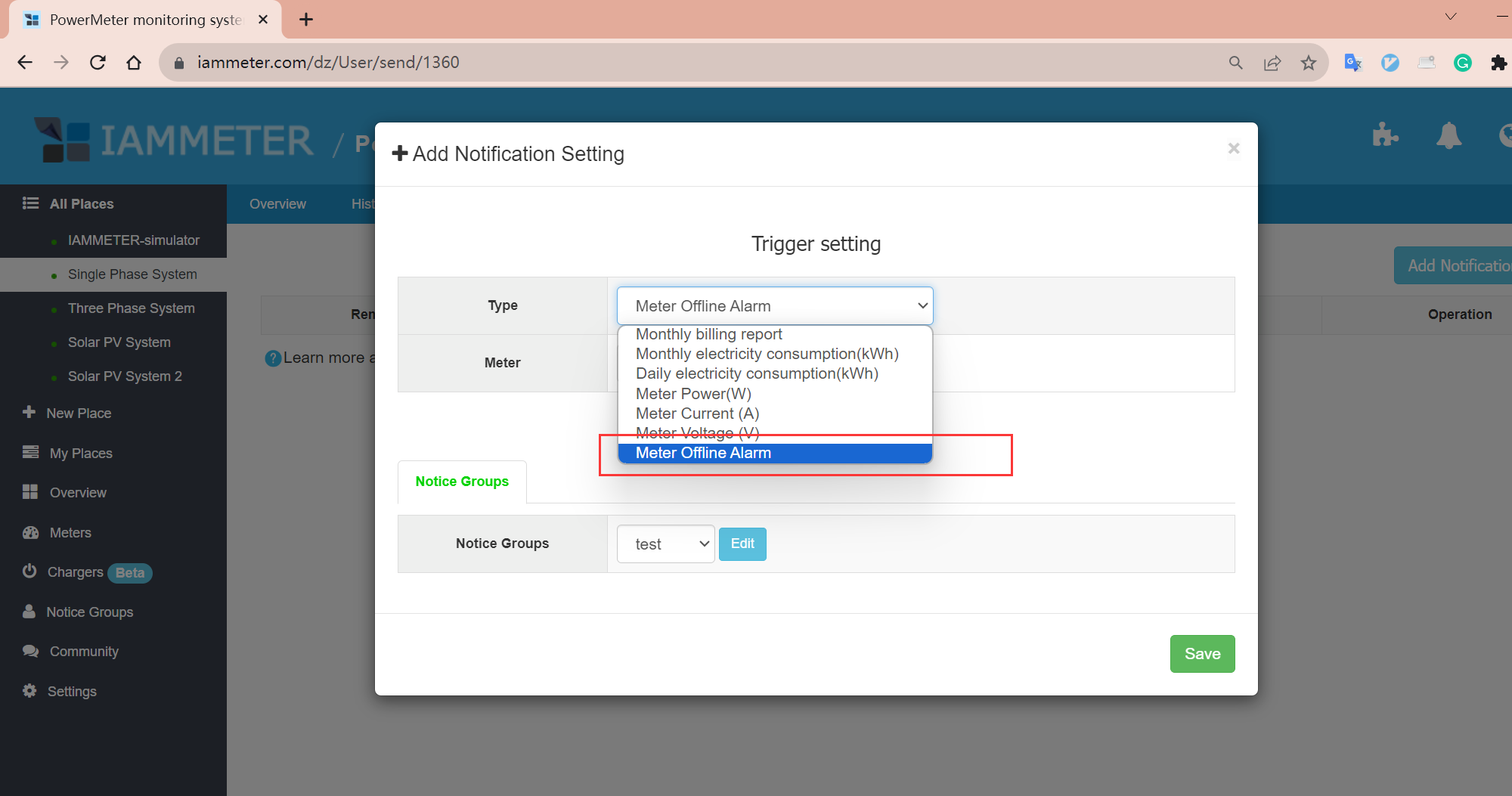
Control other devices with regard to the value of power reading
Integrate IAMMETER energy meter into Home Assistant
Integrate IAMMETER energy meter to third-party platform
Three Phase Wi-Fi Energy Meter
Single Phase Wi-Fi Energy Meter